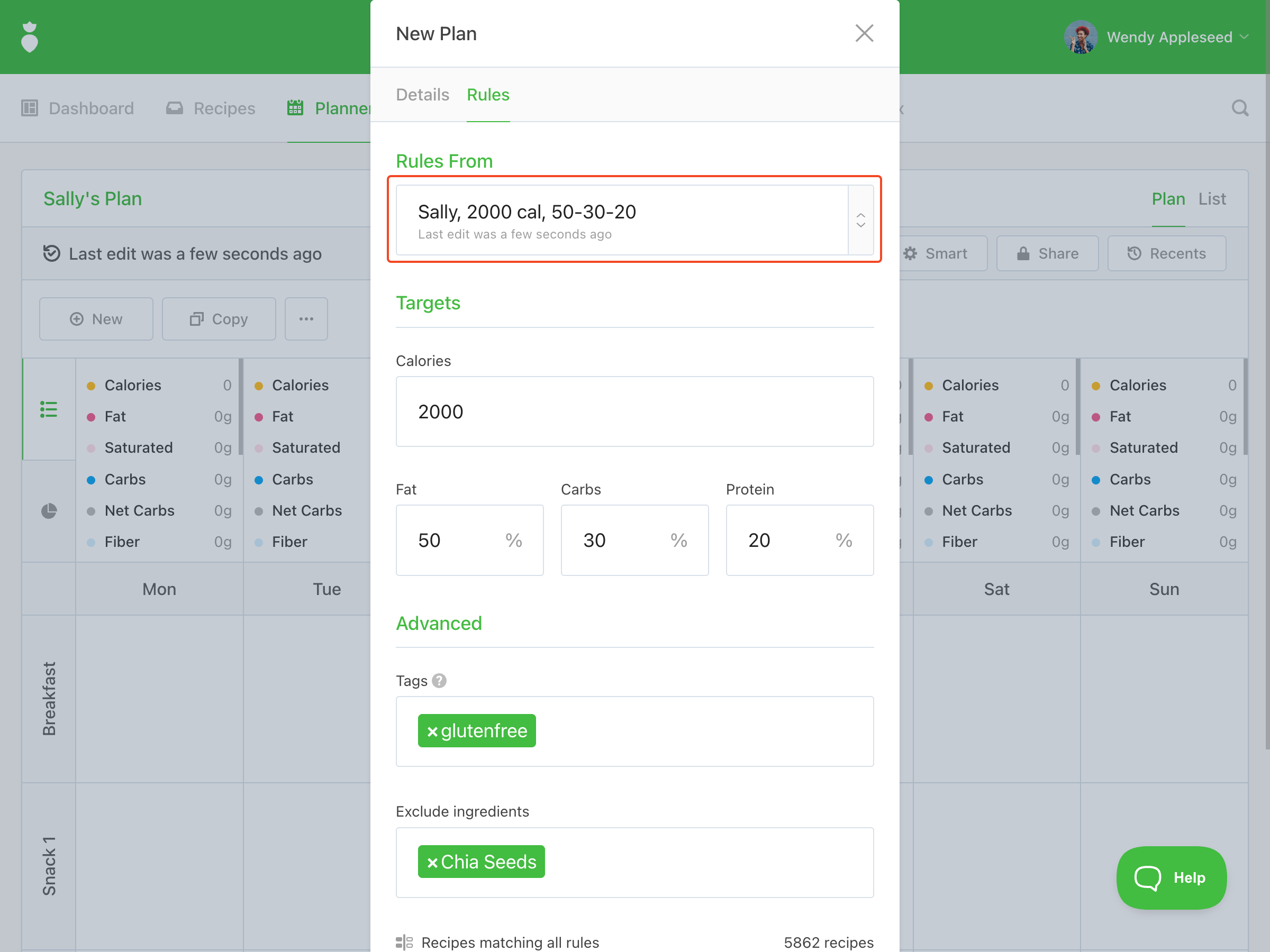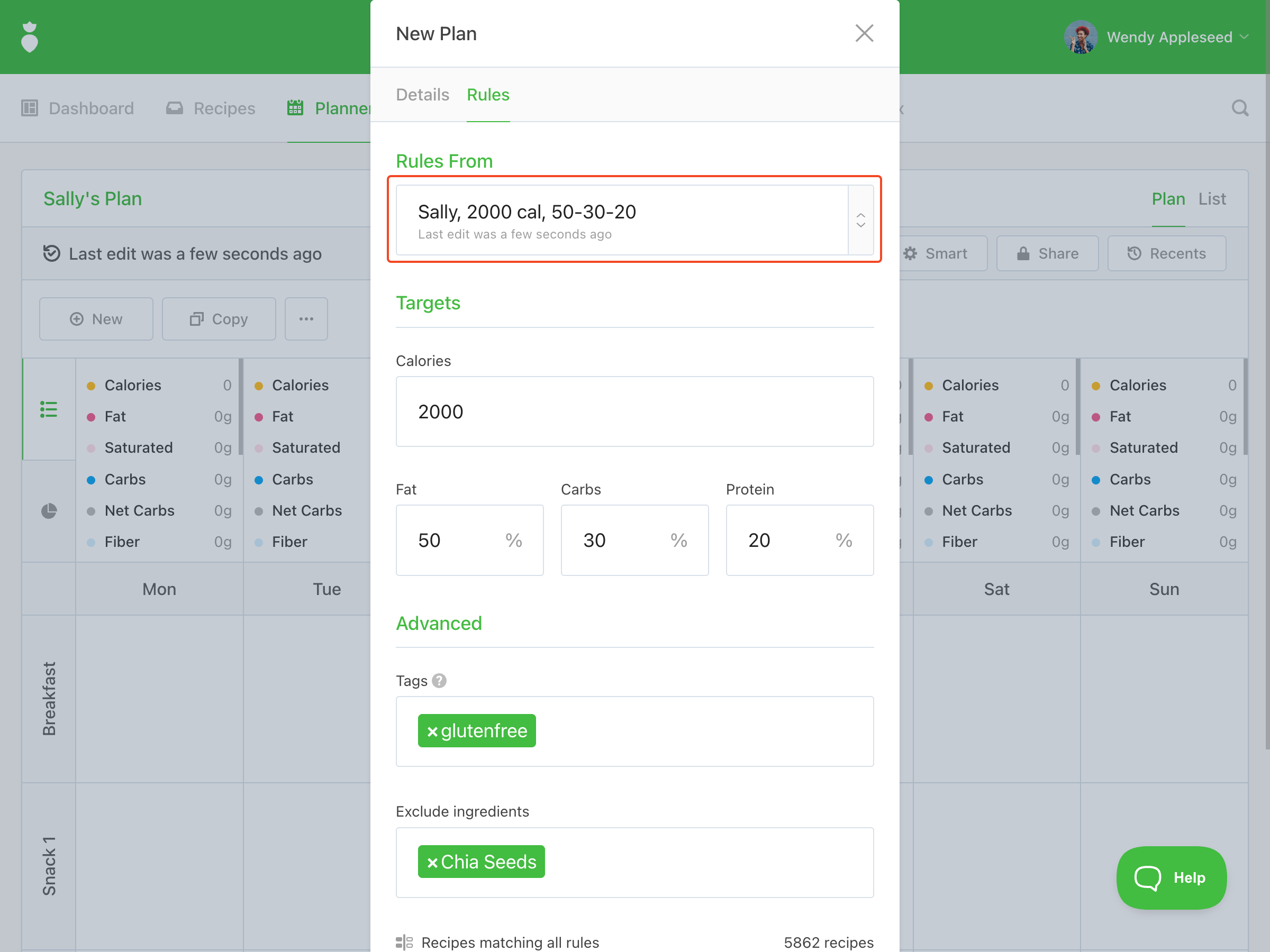How Do I Use Bookmarks?
The Bookmarks feature allows you to save filters or rules that you use often.
You might want to create a bookmark to:
- Save your own food sensitivities
- Save a client's food sensitivities
- Create your own special diet tag (ie: SIBO-Friendly)
- Omit ingredients that are in our database in multiple forms (ex. create a 'Almond-Free' bookmark to exclude all tomato products.)
Here's how to create, use, and modify a Bookmark:
Recipes
First, you'll need to use the filters to search for recipes. You can input time, tags, ingredients to include/exclude, nutrition parameters, or any combination. Then click the Filter Recipes button:


Once the recipes have been filtered, click Bookmarks and the New Bookmark button:


Give your bookmark a name that will let you easily recognize it in the future. Then click the Create Bookmark button:

Using Bookmarks
Now, when you click Bookmarks, you will find a list of the bookmarks you saved in the past. You can use the search function to quickly find a bookmark.
To apply a bookmark, click the 3 dots and choose Apply Bookmark.

To modify a bookmark, click Bookmarks, select the 3 dots next to the bookmark you want to update, and click Edit bookmark.

Update the filters included in your bookmark and click the Edit Bookmark button to save your changes.

If you ever want to delete a bookmark, click Bookmarks, select the 3 dots next to the bookmark you no longer need, and click Delete bookmark.

Planner
Bookmarks can be used to pre-fill "Targets" and "Advanced" Rules for Smart Plans. This is especially useful when creating plans with Automator.
Note
When applying a Bookmark within Rules only specific properties such as "Targets" (Calories, Fat, Carbs, Protein), "Tags", and "Exclude ingredients" will be pre-filled as they are applicable to an entire Plan. The Rules From section displays how long ago a bookmark was added. There is not a search bar for Bookmarks in the Planner. Scroll down to locate the Bookmark you need. Other properties such as time, number of ingredients, and nutrition ranges are omitted in this context.
When you create a new plan using Automator you can select from your saved Bokmarks in the Rules tab.

Additionally, "Targets" and "Advanced" Rules can be saved to a Bookmark by clicking the Create bookmark link within the Automator pop-up.

Provide a "Title", and click the Create Bookmark button: